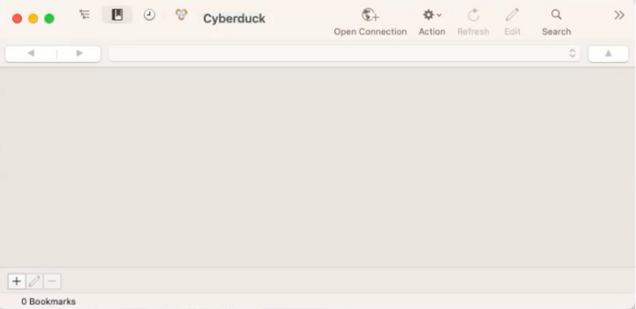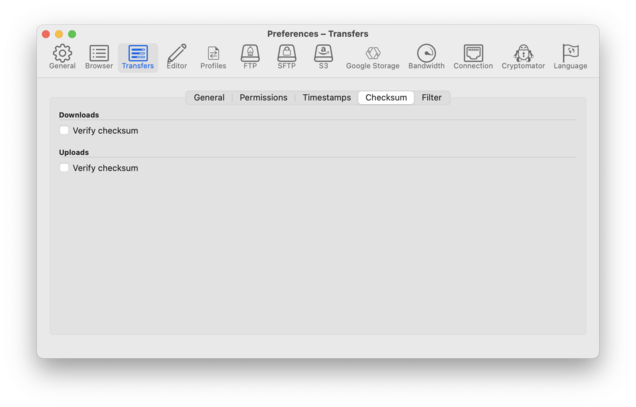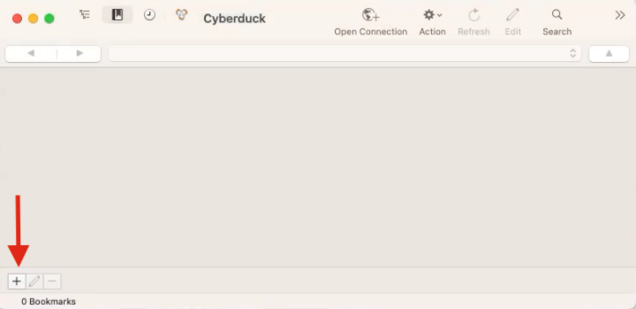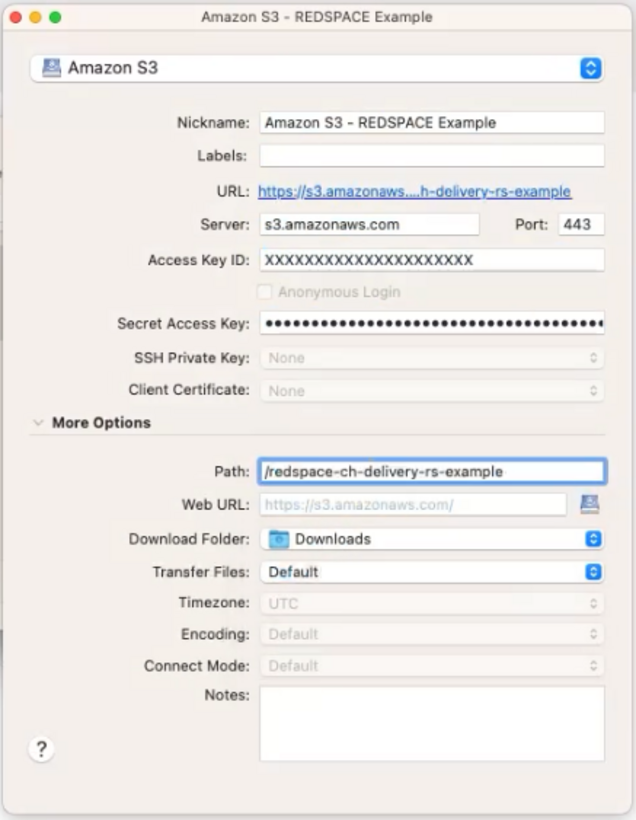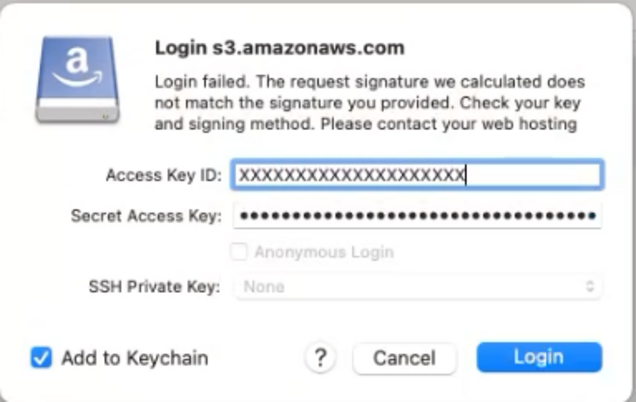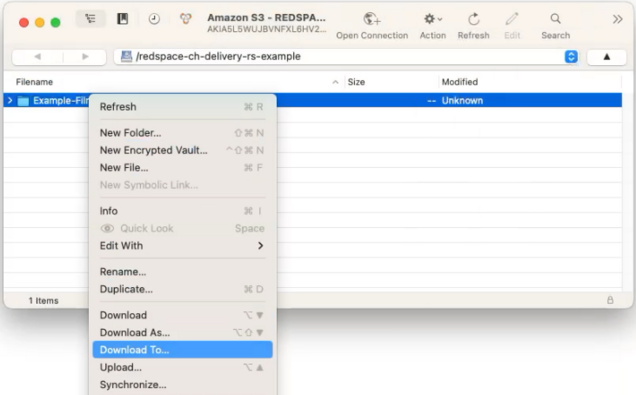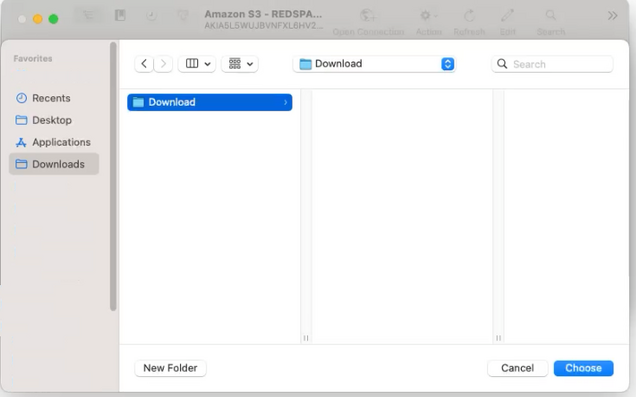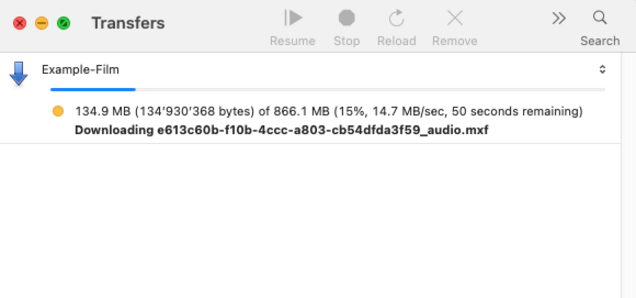AWS Download Instructions
Please follow the instructions below to download your files.
Download AWS client program for Windows or Mac
1. Download Cyberduck: https://cyberduck.io/download/
2. Open the download or .zip and follow the install instructions.
3. Once installed, open Cyberduck.
4. Once Cyberduck is open, you will see this window:
Please make sure you deactivated the Checksum Settings:
Using Cyberduck to download your film
1. Click on the plus icon “+” on the bottom left or choose "Bookmark" -> “New Bookmark”
2. Select “Amazon S3”
3. Nickname: choose a name, for example: S3-REDSPACE
4. Copy and paste the ACCESS KEY ID and SECRET ACCESS KEY and Path information from the email with your access details and close the window
5. Double click on your created bookmark
6. You may reenter the SECRET ACCESS KEY and click the Login-Button
7. The folder with your film should populate into the Cyberduck window. Right click on your selected folder and choose “Download To…”
8. Select the destination folder on your computer, where you would like to save. Then click “Choose” and your film will begin to download.
9. This Transfer Window will pop up to show the progress of your download. You can stop or resume the download in this window. If you accidentally close this window, go to the menu bar of Cyberduck, clicking “Window” and selecting “Transfers”.
The download will continue as long as you don’t quit Cyberduck or lose your internet connection. If you lose the connection, reopen the Transfers Window, select your download and click “Resume”.